A time will come when your Macbook becomes sluggish and stops performing as great as it did in the beginning. When that happens, do not think about buying a replacement. There are better alternatives.

A Macbook is no different from other devices. It is bound to slow down after years of use. But a drop in performance is not a reason to start panicking. There are multiple methods that can speed the Macbook and improve your experience as a user.
Tip #1 – Get Rid of Useless Files
Lack of disk space leads to a lot of performance issues. If you are not careful and tend to hoard files, you will run out of disk space sooner or later.
Take a closer look at what you have installed right now and consider removing some of the older apps. There is always an option to reinstall them again.
Another thing to note about space is how much of a problem temporary and junk files are. Caches and old backups provide no value, so it would be much better to get one of the available uninstallers for mac and thoroughly clean the disk.
Tip #2 – Use Cloud-Based Services
Deleting files is not the only option to reduce the burden on a disk. You can transfer some files to cloud-based services like Dropbox or iCloud. The files are safe, and you can always access them, so long as you have an internet connection.
In most cases, free plans should be more than enough. However, if you want, you can get extra storage on iCloud by paying money.
Tip #3 – Clean Dust and Dirt
Dust and dirt accumulate over time, and cleaning it should be a regular thing. Do not neglect the importance of getting rid of the dust and dirt that is inside the computer.
The toll dust takes on fans when they have to overwork already can lead to severe internal hardware damage. Instead of risking that, dedicate some of your time and thoroughly clean it. Or if you are not up for it, hire someone who will.
Tip #4 – Optimize Web Browser

Web browsers can become great memory consumers if you are not careful with extensions and add-ons. Some users install everything they find to be even slightly useful. But each extension takes extra resources and makes your browsing experience worse.
The number of open tabs should also be as small as possible. Each tab, even when it is idle, consumes memory and takes a toll on the computer resources.
Tip #5 – Pay Attention to Activity Monitor
Website browsers are not the only application that requires memory usage. Activity Monitor is a great tool to find out who are the biggest offenders.
You can sort the items by CPU and memory usage. If there are processes that really stand out, make some changes. Delete them or look for alternatives that require fewer resources.
Tip #6 – Remove Startup Items
Optimizing your startup item menu is a good place to improve a Macbook’s performance. When you boot a computer, having to wait for various applications to load is a bother.
Instead of wasting your time, go to System Preferences, and click on Users and Groups. Select your username. You will find the Login Items tab. Each application has a box next to it. Untick the boxes and save changes. Restart the computer and notice how quickly it loads.
Tip #7 – Turn off Visual Effects
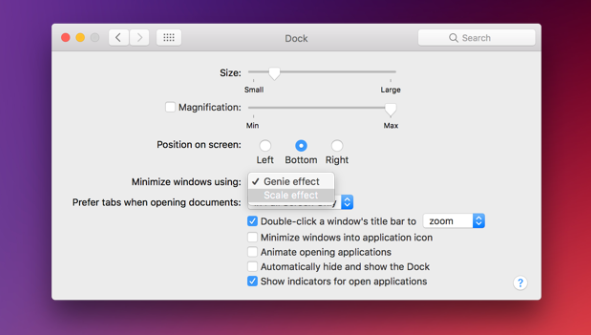
Visual effects may look nice on the eye, but they offer no real merit when it comes to efficiency or computer’s performance.
Turning off some features will make a difference. You ought to launch the Dock and untick the boxes next to “Automatically hide and show the Dock” as well as “Animate opening applications”. Changing Genie effect to Scale effect will also help with increasing the Macbook’s speed.
Tip #8 – Reduce Desktop Clutter
Every icon on the desktop needs RAM. Fewer icons ensure that RAM consumption is kept to a minimum. If you are in the habit of having everything on your desktop, look to change the situation. Organize files in folders and transfer them to another location of the Macbook.
Tip #9 – Scan for Viruses and Malware

Even if you avoid shady websites or downloads from unknown sources, that does not guarantee safety from various cybersecurity threats. And malware or viruses can do more harm than just reduce the computer’s performance. Personal information can also be exposed.
Instead of taking a risk, why not get anti-virus software that will do its job while running in the background? And if you are looking to take extra measures, consider doing regular scans. Once every week or two weeks will be good enough to give you peace of mind.

Leave a Reply