Being a part of the 24/7 news cycle, this is constantly difficult for people to take some time off for reading books. Like, as a book lover, we can say that I love reading books – and honestly, I don’t really mind whether I will be read an e-book or a physical book.
And this is the time when I get attach or attract with the book and one of the best place to read the book is the Kindle which I begin to read from very early time, though it seems like, people started to turn to be e-reader only since 2016.
Anyway, as a book lover, I use my Kindle usually at the time when I generally on my way to the office and in the Metro station I usually love to read the book on the kindle.
The Kindle absolutely has an advantage — this is a small mobile type machine which we can carry anywhere any place but we can have an entire library on it and can carry the same wherever we go.
While we sometimes don’t realize this, but comparatively e-books are often turned to be cheaper as compared to its physical books. Then there can be convenience factor of owning the Kindle.
If we have the Wi-Fi connection, then we can download whatever book we are wishing to read on the Kindle.
Now suppose we are using a Kindle from the time it was launched, then there is chances are good that we need to know everything about this as e-reader what we are keen to have.
Amazon Kindle E-reader: 5 simple tips and tricks you should try
Here are five ways to get the most out of your Amazon Kindle.
1). Vocabulary Builder
Vocabulary Builder is a functional feature which can increase our ability in order to remember words. We just need to tap the front button which can be seen on the home screen and it is the place where we can find the Vocabulary Builder feature.
This one is the important lists of all the words and this one is like the dictionary which we can consult easily. We need to tap on any word in order to see the meaning, memorize it again and delete it, then this will be turned as mastered.
Vocabulary Builder can also make a Flashcard that can be used in order to memorize words afterward of sometimes.
2). Instant Translations
Amazon Kindle also permits people to translate the word or phrase which can be changed in the whole range of different languages which includes, Hindi, French, German, Chinese, and Japanese, among others.
For example, if we are keen to know the meaning of the scrupulous or a particular word in Hindi, then we can find it via Instant Translations feature.
We can also translate the word from other languages to English also with the help of Kindle very easily.
3). Add Notes and Highlight texts
Amazon Kindle must have the special tool for students and teacher, thanks to its skill to highlight text on the other side, take notes in any book also.
This one is a simple feature which focuses and highlight, simply tap and hold the text and also drag to the last point with no removing it from the screen.
We can always share the main Highlights and Notes of this Kindle with others people also via email, Facebook or Twitter.
4). Maximise Battery life
My Amazon Kindle continues for some weeks and I’m happy with its battery life and duration. It would be really good if I get a couple of extra weeks or more on a single charge only.
This trick is the same as people generally apply on the smartphone in order to maximize the battery life. After Turn off the Wi-Fi by switching it to Airplane mode people then really don’t need it further.
In order to allow it, just go to “Settings” and then turn on the “Airplane Mode” button.
5). Customise reading options
On the Amazon Kindle e-reader, we can easily change the font size and font style also. Just we need to open a specific page of the book and then we will be the tap on the top of the gadget’s screen.
Then we can select the “Aa” option, this will permit us to change the font size and the font style of the alphabet. Now we can make our text larger or smaller as per our own choices.
In actual fact, this can make a book easier to read and the changing your font size is also matters, we can now also change the font style of the alphabet.
A total of nine font styles can be available which, includes, Booker, Publisher Font, Helvetica and much more.
After we can see the font size and style, you can enjoy a lazy weekend and we can be reading a book in peace via Kindle.
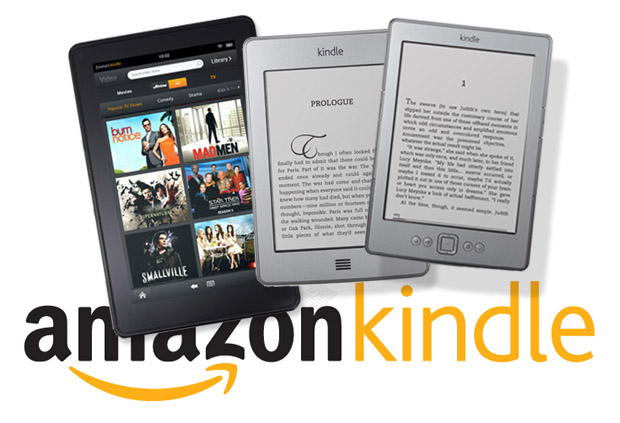
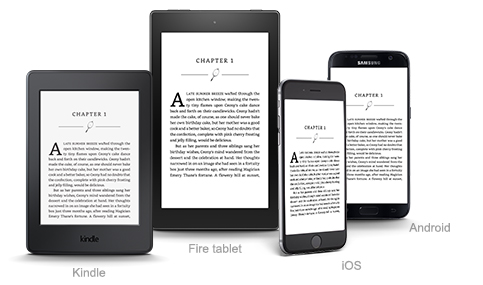
Leave a Reply