Data holds the utmost importance in today’s day and age. It has the potential to reveal a lot of valuable information about people, their habits, and other characteristics in general. Thus, when a file is deleted or lost, it’s a significant concern. That is where data recovery tools come to our rescue. Although, with the advancement of disk-technology, data-recovery had become difficult than it was when the technology was more straightforward. But EaseUs Data Recovery Wizard is by far one of the best data recovery tools we’ve seen in a while. EaseUs Data Recovery Wizard impresses the IT professionals as it is powerful enough to serve both home and office purposes.
What is EaseUs Data Recovery Wizard?
Easeus Data Recovery Wizard is a data recovery utility. It holds a robust suite of tools that are powerful enough to meet the needs of IT professionals and are easy to use in general. The EaseUs Data Recovery Wizard is available for both Windows and Mac and allows recovering both accidentally deleted files and files deleted by programs. The EaseUs Data Recovery Wizard is also capable of accessing non-mounting, raw, or corrupted partitions. For advanced users, it can also be used to recover data from servers or RAID storage.
Features of EaseUs Data Recovery Wizard
EaseUs Data Recovery Wizard can quickly recover lost files, pictures, documents, videos, and more from deletions, formatting errors, partition losses, OS crashes, virus attacks, and other data loss scenarios. It has the following features:
- Accidentally deleted file recovery software: If you have accidentally deleted a file, quickly recover the data using the wizard:
- Recovering data from formatted drives: Formatting the drive doesn’t remove the data from the disk, only delete the data from the address table. The data can still be recovered from a formatted drive.
- Recovering files from emptying Recycle Bin: You can filter the scan and select the files you want to recover after the recycle bin has been emptied.
- Recover data from Lost partition: Even if the whole of the barrier has gone missing or corrupt, then the data can be retrieved from it using EaseUs Data Recovery Wizard.
- Recovering data from Hard Drive Image: When a hard drive corrupts, it becomes inaccessible, EaseUs Data Recovery Wizard helps its users to get the data back.
- Virus Attack Recovery: Viruses have the potential to delete files and can tamper with the functioning of the computer. This tool helps to recover the data easily and quickly.
- OS Crash Recovery: When windows OS crashes, the data is lost. EaseUs Data Recovery Wizard provides a WinPE bootable;e that can be used to restart the computer with and retrieve the data from loss.
- RAW partition recovery: Incase your file partition becomes RAW suddenly, download the free EaseUS Data Recovery Tool to regain access to the stored data.
- Supports a variety of file types: EaseUs covers all the necessary file types supported by MS Word, Excel, Powerpoint, PDF, photo formats (JPEG, JPG, PNG) for Illustrator and Photoshop, Audio formats (MP3, MP4, WAV, AIFF, Ogg, AAC), Video formats (MPEG-4, QuickTime, AVI, WMV), Archives (Zip, Gzip, RAR, Stuffit). There are more than 100 file types that can be recovered.
How to use EaseUS Data Recovery Wizard?
When a file is deleted, it is not immediately removed from the disk management. Space is occupied by it is marked as available to be overwritten by data. Use the following steps to recover the data:
- The first prompt is to choose the location of the scan. (This can be entire drive, recycle bin, or any particular type of folder).
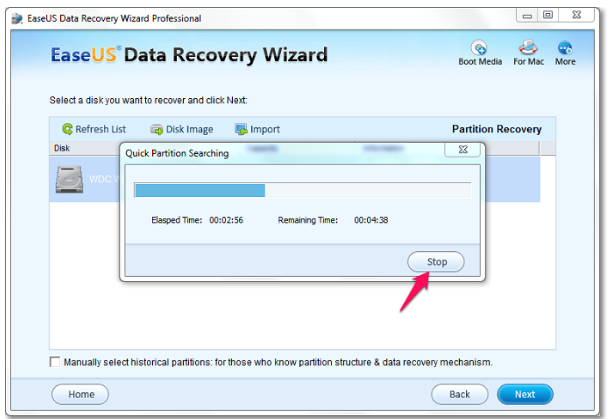
- Once the folder is selected, click on “scan” and then the software will check for any deleted files. The data presented in lists are organized by location. This helps in finding the deleted files at the same place they were removed.
- EaseUs Data Recovery Wizard doesn’t offer a traffic light system that lets you know how likely it is to find and restore the files.
- Check the boxes beside the files, hit “Recover,” and decide the location of restored data. With the Professional version of EaseUs Data Recovery Wizard, there is no cap on the number of files to be recovered.

There are two scan modes available: Quick Scan and Deep Scan. Quick scan searched for deleted files and folders using a basic algorithm for fast results. A deep scan checks the storage sector by sector. You have the option to preview files before recovery.
Pricing
There are three variants of EaseUs Data Recovery Wizard that are available. There is a free version that allows to recover 2GB of data and supports all the data loss situations, file types, and exporting of scanning results. The other two are Data Recovery Wizard Pro ($69.95) and Data Recovery Wizard Pro + WinPE ($99.00). Both of these variants support recovering an unlimited amount of data, all the data loss situations, and the file types. Apart from these basic features, both also have the option to export or import the scanning results, free one-on-one Remote Recovery Assistance, and free lifetime technical support. The license type for both Data Recovery Wizard Pro and Data Recovery Wizard Pro + WinPE is single-license. The only thing not supported by Data Recovery Wizard Pro is Bootable media for an emergency.
Conclusion
The user-experience of this software is excellent. The interface is self-explanatory and uncluttered. There aren’t a lot of hidden explanations. The tool is pretty straightforward and crisp in terms of file recovery and recovery situations. Although a bit pricey, the tool can recover data even from servers, RAID, HDDs, SSDs, and various other optical drives, thus making it pretty flexible. However, the only added feature that we would have liked is to check for the integrity of the recovered file before restoration. Also, a support telephone number would be quite a handy approach in already fantastic customer support. We hope this tool helps you with your deleted files and write to us about your experience in our comments section.
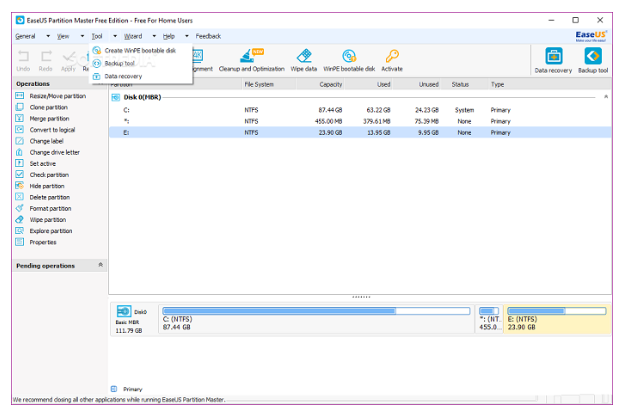
Leave a Reply